photoshop add some glow lights Swirls Effect
In this tutorial, Dominique Byron explains how to add textures to your work to give it a handmade feel, and how to combine these with shading and highlights to provide extra detail to your image.
Adding subtle textures to digital work makes it more interesting and can introduce depth to an image that looks quite flat. It also makes the piece appear less computer generated, adding a bit of mystery as to how it was created. This allows Dominique to add an organic flavour to her work's geometric base.
This masterclass will teach you how to add textures and shading to specific areas of your work using your own papers and textures, while not compromising the colours and shapes of your image. As these techniques are applied over the top of your artwork, it means that they can be applied to all types of images, from vector illustrations to photographs.
After I created all the basic shapes of the lobster, water/air and background in Photoshop (either using the Selection tools and Paint Bucket, or intersecting filled Shapes), it was time to apply texture and shading.
First, I split the image into sections by merging the shapes into layers. This was so I could work on one section at a time, and therefore reduce the amount of work I would have to redo if I made a mistake.
Next, I opened up an image of some scanned paper. I chose paper with a relatively fine and consistent grain so the image wouldn't look patchy later on, and also made sure it was hi-res enough to cover the biggest section of my image. I then dragged the paper into my image window so it became a new layer.
After moving the paper layer to the top of the image, I then Destaurated it (Cmd/Ctrl + Shift + U) to get rid of any colour, and changed the layer style to Multiply, to allow the colour of the image below to show through.
I made the colours of the image slightly brighter than I wanted in the final illustration, because adding texture darkens the artwork.
I then applied a Levels adjustment (Cmd/Ctrl + L) and manipulated the amount of black, grey and white in the texture using the sliders. Increasing the black and grey darkens the shadows of the texture, and with the layer style set to Multiply, boosting the white determines how much of the lobster image will show through. I made sure to check reference images of lobsters to ensure that the texture looked natural.
Next, I applied the texture to each section of the image. I did this by duplicating the texture layer multiple times, and placing one of these layers above each image section in the layer panel. I then made each texture layer a Clipping Mask (Cmd/Ctrl + Alt + G), so that the texture fit to each section separately.
buy photoshop cs6 Extended mac pc only at $ 50
Want buy adobe photoshop cs6 at cheap price? you can go to my webshop to buy it ,cheap photoshop cs6 Extended full version .cheap adobe photoshop cs6 extended
 It is not a OEM or tryout version.
It is not a OEM or tryout version. We offer worldwide shippment .
We offer worldwide shippment . You can pay by paypal.
You can pay by paypal.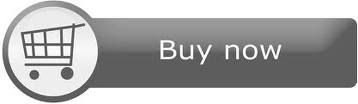
没有评论:
发表评论